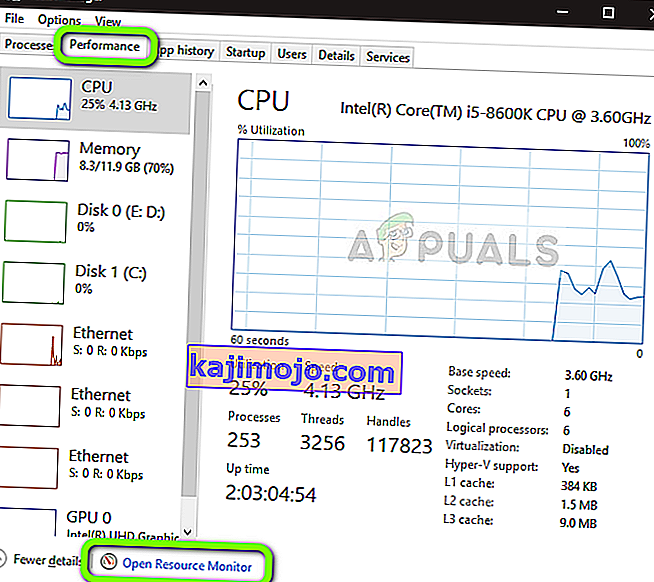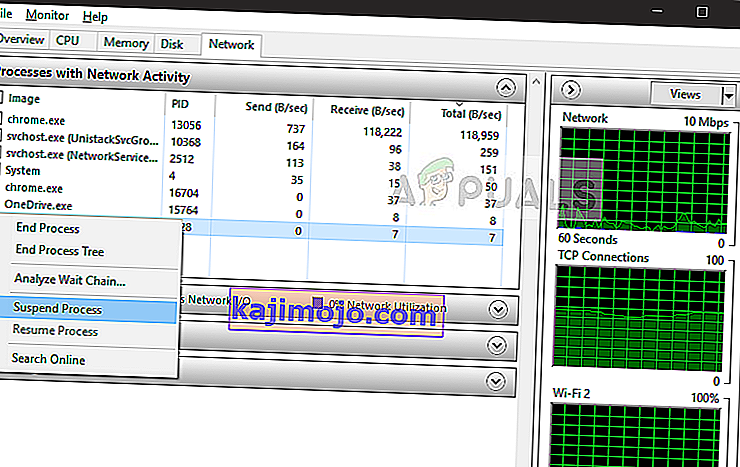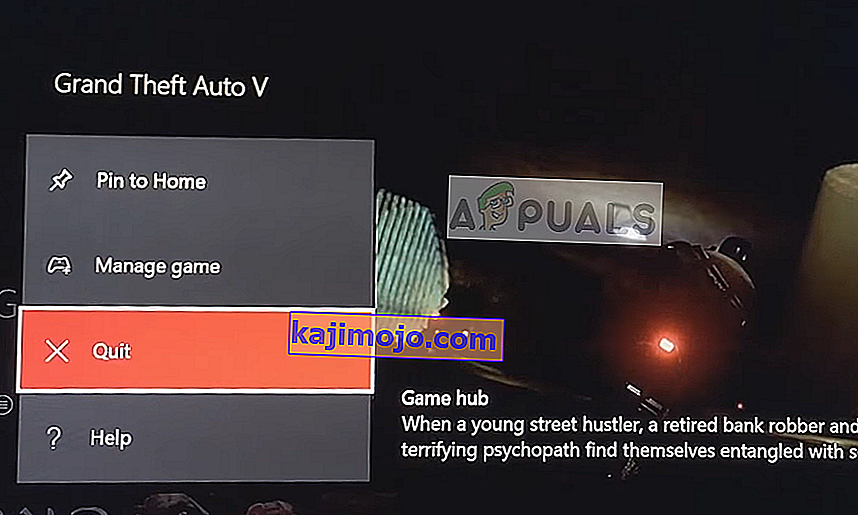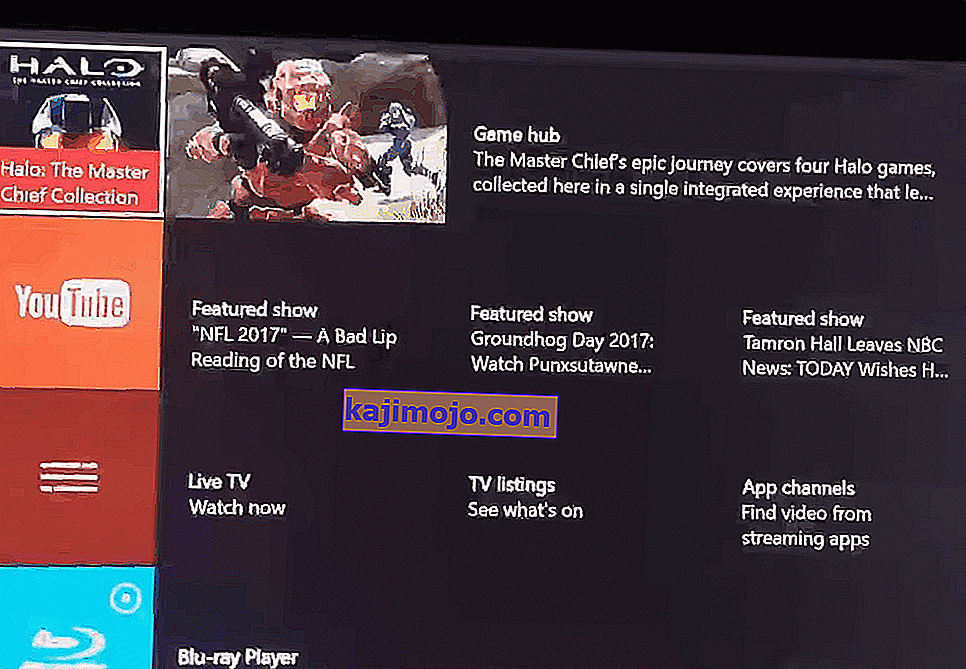Players experience a scenario where their GTA 5 fails to go into online mode. Either the game gets stuck indefinitely or you get an error message on your screen forcing you to exit the game. This issue can be traced to PCs and consoles alike.

This issue has been there for quite some time and has even been officially recognized by Rockstar Games on their website. According to them, the issue is mostly related to the game disk and your connection. Despite following the instructions by the gaming forum, the issue persists and users are unable to play in online mode.
What Causes “GTA 5 Online” Not to Work?
After researching various cases and getting direct feedback from users, we concluded that this error message can occur due to many different reasons ranging from issues in the game to connection problems. Here is a shortlist of what might cause the issue at hand.
- Server Outrage: GTA 5 servers are known to face outrages because of which players will not be able to connect to the online version in any way.
- Game in Error State: GTA 5 can also be in an error state. This happens with a lot of games and ending all existing game processes usually solves the issue.
- Issues with Router: Routers go into incorrect configurations all the time. If they are not transmitting the network properly to your device, GTA 5 will not be able to connect to its online servers.
Before we start with the solutions, there are a few tips which you should check. Make sure all of them are clear before you start executing the fixes.
- Your GTA 5 CD (if you are playing the game on a console) should be clear and working. If the disk is defective, you will get unexpected error messages and issues.
- You have an open and active internet connection without any proxy servers and VPNs. Proxy servers are usually installed in organizations and they block access to some modules (which include GTA 5 online).
- You are logged in as an administrator on your computer.
- You are not banned from playing GTA 5 online.
Solution 1: Check Server Outage
Before we try any technical fixes, it is always wise to check if the GTA 5 servers are down at the backend. Servers are known to go offline now and then because of either maintenance or because of excessive load. The server might also go down if it is undergoing technical difficulties (very rare).
You can navigate to the following sites and check the server status of GTA 5 online. See for trends and don’t forget to check the comments section for feedback by other players. If you indeed find that the servers are down, there is nothing you can do except wait it out.
- Rockstar Official Status
- Outrage Report
- Down Detector

Don’t forget to check Reddit and other forums as well. There are some rare cases where even these sites don’t show that the servers are down.
Solution 2: End All GTA 5 Resources
If the servers are up and running and the issue is only with your machine, there are chances that the game is in an error state and cannot connect properly with the online servers. This happens to all sorts of games and gaming engines such as Steam.
Here in this solution, we will open your resource manager and suspend the GTA 5 services. If this doesn’t work, we will try crashing the game and see if this works.
Note: This solution is targeted towards the condition where you are stuck at an infinite loading screen. Nevertheless, you can try it for other cases as well.
- Press Windows + R, type “taskmgr” in the dialogue box and press Enter.

- Once in the task manager, click on the tab of Performance and then click Open Resource Monitor.
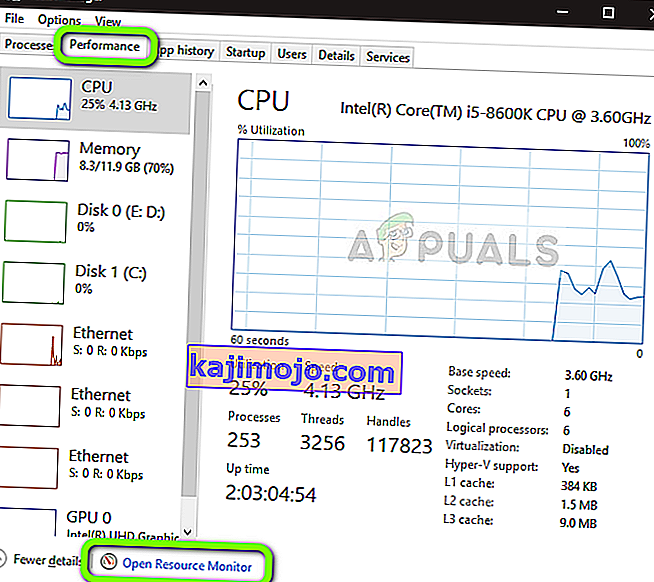
- Now locate the process gtav.exe, right-click on it and select Suspend Process.
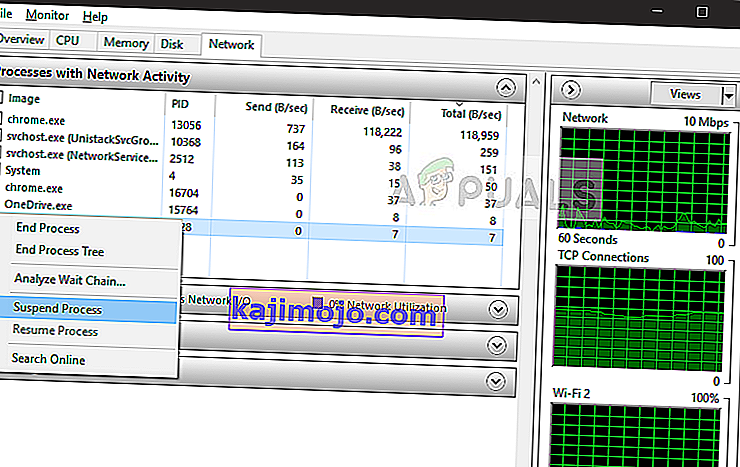
- Now, wait for around 10-15 seconds before you right-click and resume the process again. Now you can alt-tab to the game and check if you can log into the online mode.
If this doesn’t work, you can try pressing Alt + Enter for around 10 seconds for the game to crash. Then you can launch it again and check if the issue is resolved.
Solution 3: Reset Your Router
If the error message doesn’t get solved by the solutions listed above, you should troubleshoot the network and check if the error lies in your network. Since this error message is primarily related to the game not being able to connect to game servers, it is possible that either your connected network has bad configurations or there are problems with your ISP.
To start, you can power cycle your router and connect to it again. If this doesn’t work, you can reset your router entirely. Make sure that you have the necessary credentials at hand so you can configure the router again according to your ISP guidelines.
- Make sure that your router is connected to the power supply. Look behind it for a small button for reset or see for a small hole.
- If there is a hole, use a small pin and keep pressing the reset button for 10-15 seconds.

- After resetting your router, restart your computer and after connecting to the network, launch the game.
If resetting the router doesn’t work, try connecting to another network. You can make your mobile a hotspot temporarily and try connecting in-game using it.
Solution 4: Play Another Game and Then Switch to GTA 5
If you are playing GTA 5 on your console (PS4 or Xbox) and are not able to connect to GTA Online, it probably means that either your game CD is corrupt or there is an issue with the local game settings inside your console. Consoles of all types are known to have issues with their local configurations and a force restart usually fixes this.
In this solution, we will exit GTA 5 on your console and launch another game. After the other game has launched, we will close it and try to launch GTA 5 again.
- Quit GTA 5 on your console. Once you are on the main page, right-click on the game and select Quit.
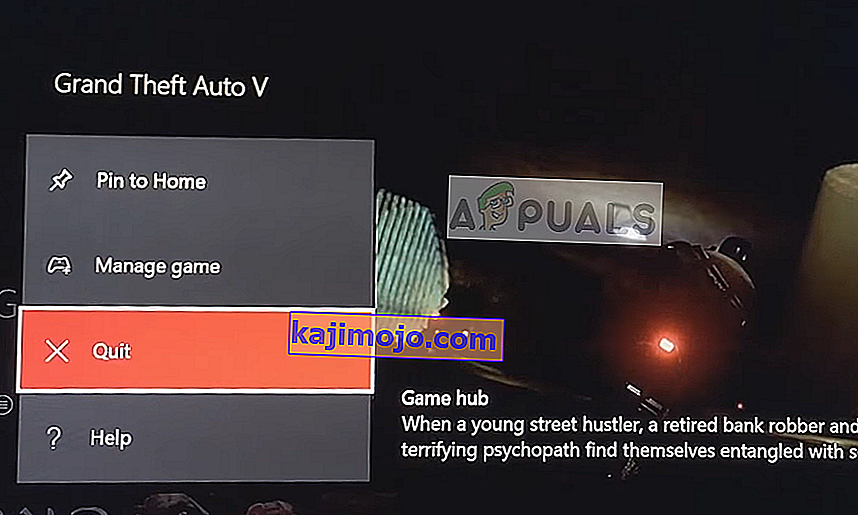
- Now navigate down to your library and launch another game. Wait for the game to be loaded fully.
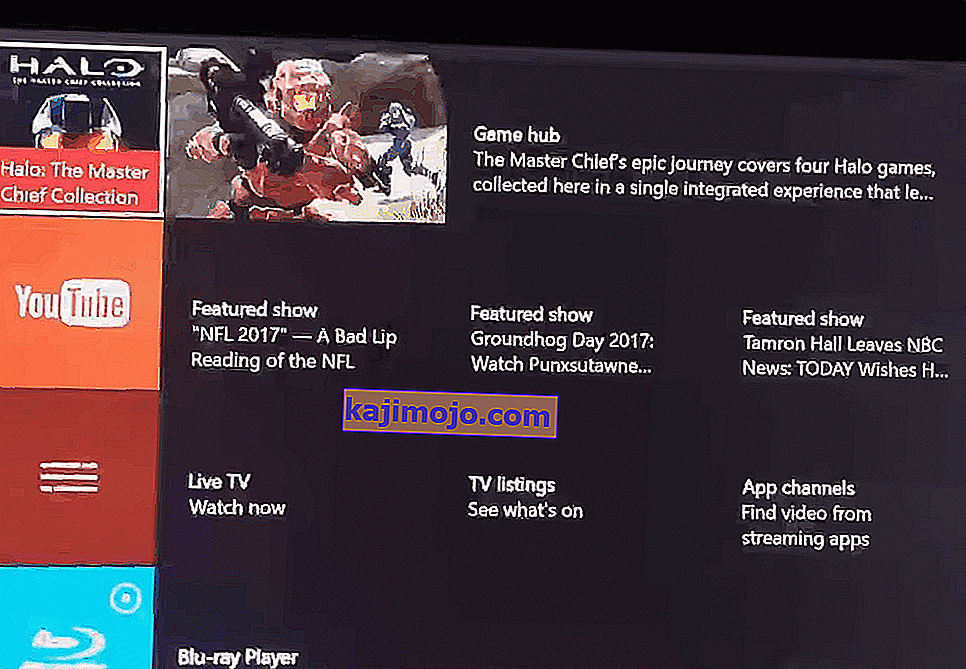
- Now quit the game which you just launched and launch GTA 5 again. Try connecting to GTA 5 online and check if the issue is resolved.
If nothing has worked for you, then try to play the game in Safe mode or clean boot Windows to rule out any conflicting game.