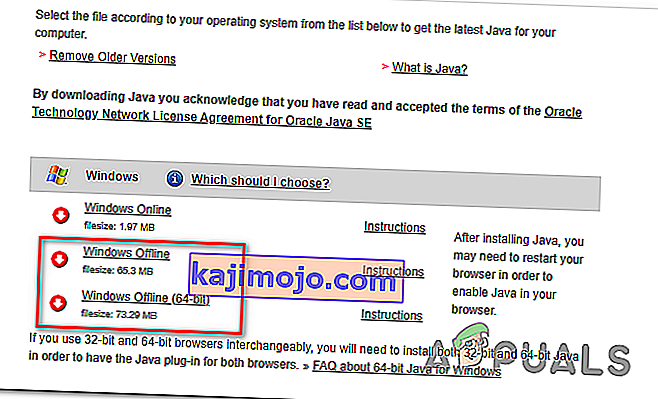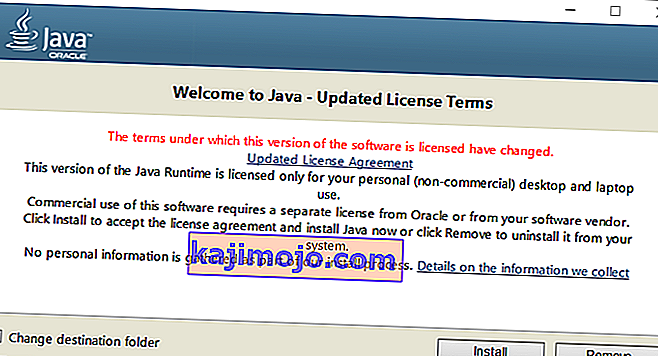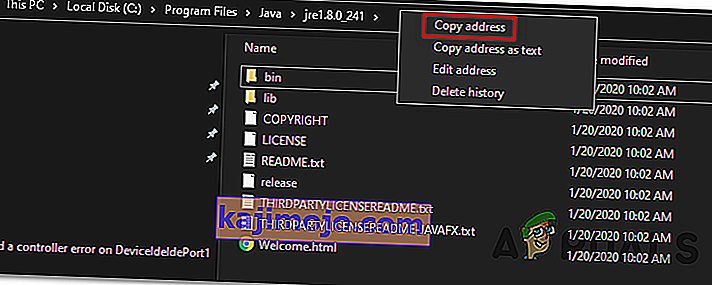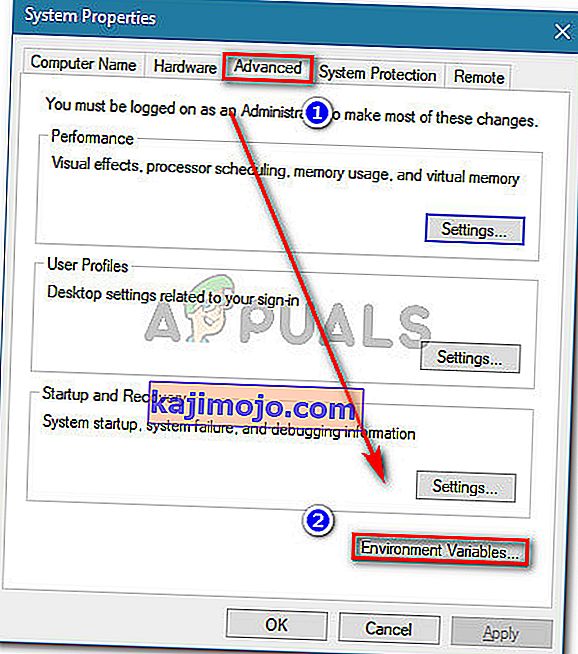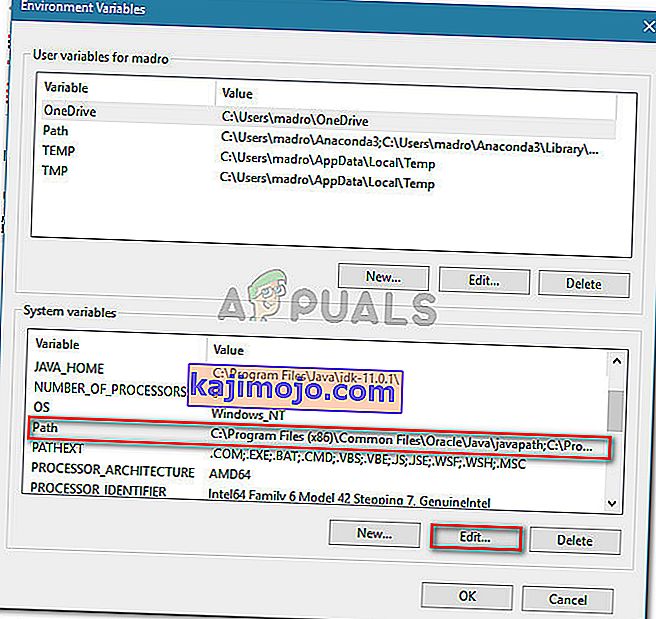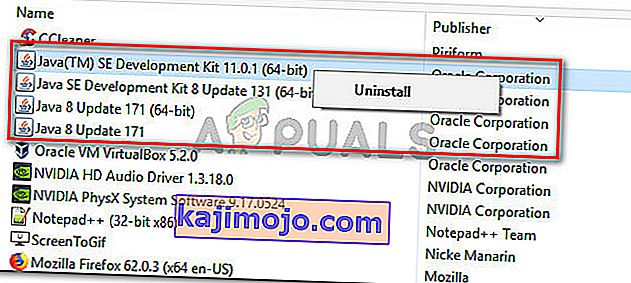The ‘No JVM could be found on your system (Exe4j_Java_Home)’ error typically appears when users try to install DbVisualizer, when launching an exe4j executable or when trying to launch Minecraft (or a different game or application that uses the Java environment).

In most cases, this issue will occur due to an incompatible Java version. Most commonly, affected users end up installing the wrong bit-version of Java, which forces the application to throw this error. However, in some cases, the ‘No JVM could be found on your system (Exe4j_Java_Home)’ error appears due to an incorrect Java environment variable.
But in case you’re encountering the issue in relation to an Openfire server, it’s most likely due to a bug that was since resolved with Java releases newer than Java 8 Update 161.
Note: Here’s how to fix the ‘Javac is not recognized error’.
1. Install a compatible version of DbVisualiser
As a lot of affected users have reported, this issue most likely occurs due to an incompatible Java installation. Most affected users have managed to resolve the issue after realizing that they were trying to deploy a 32-version of DbVisualiser with a 64-bit java installation (or the other way around).
If this scenario is applicable, you can fix the issue swiftly simply by installing the missing bit-version of the Java installation. Here’s a quick guide on doing this:
Note: The guide below should be applicable regardless of the Windows version that you’re using.
- Visit this link (here) and scroll down to the Windows section. Once you get there, click on the bit version that you are missing to begin the download. Depending on your DbVisualiser bit version, download Windows Offline or Windows Offline (64-bit).
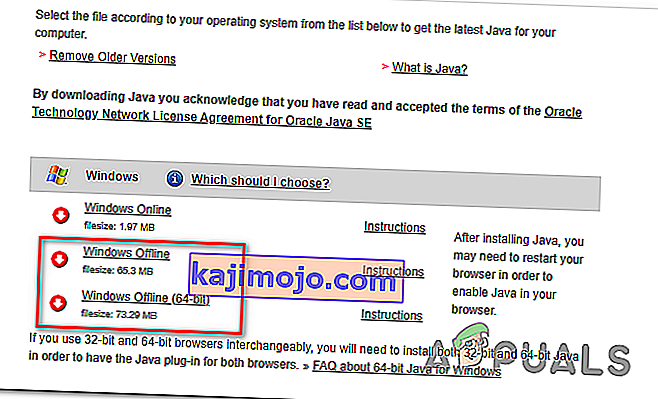
Note: Windows Offline is the 32-bit version from the 3 available options.
- Once the download is complete, double-click on the installation executable, then follow the on-screen prompts to complete the installation.
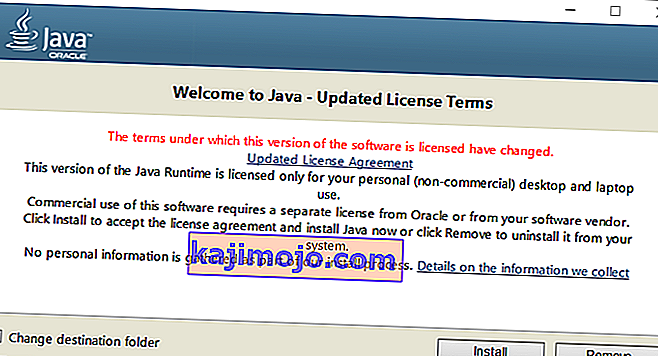
- After the installation is complete, close the installation wizard and restart your computer.
- At the next startup, repeat the action that was previously causing the error and see if the issue is now resolved.
In case this procedure was not applicable or it didn’t resolve the issue, move down to the next potential fix below.
2. Fixing the Java environment variable
As it turns out, the ‘No JVM could be found on your system (Exe4j_Java_Home)’ error can also occur due to an incorrect Java environment variable. This might happen for a variety of reasons, but the fix is always the same.
In order to resolve the issue, you will need to fetch the location of your Java installation and ensure that the Java Environment variable points to the correct location. Several affected users have confirmed that this operation finally allowed them to fix the problem.
Here’s a quick guide on fixing your Java environment variable:
- Open File Explorer and navigate to the installation path of your Java Environment. Unless you installed it in a custom location, you will find it in the following locations:
C:\Program Files\Java\*Java version* - 64-bit version C:\Program Files (x86)\Java\*Java version* - 32-bit version
- Once you arrive at the correct location, right-click on the navigation bar and choose Copy Address from the newly appeared context menu.
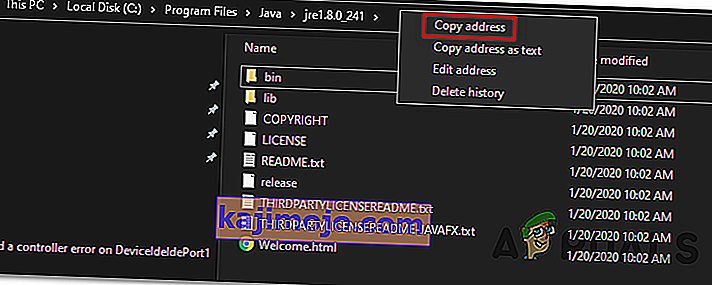
- With the correct java location copied on your clipboard, press Windows key + R to open a Run dialog box. Next, type ‘sysdm.cpl’ inside the text box and press Enter to open up the System Properties screen.

- Once you’re inside the System Properties window, go to the Advanced tab, then click on Environment Variables.
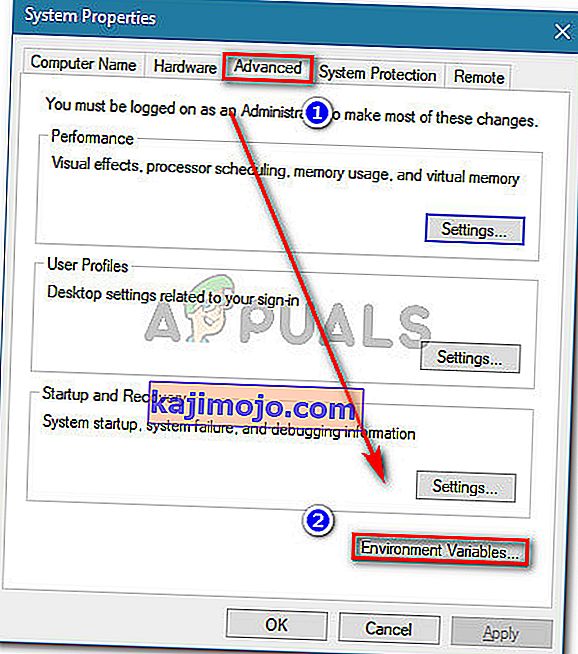
- When you’re inside the Environment variable window, go to System variables, select the Path option and click the Edit button.
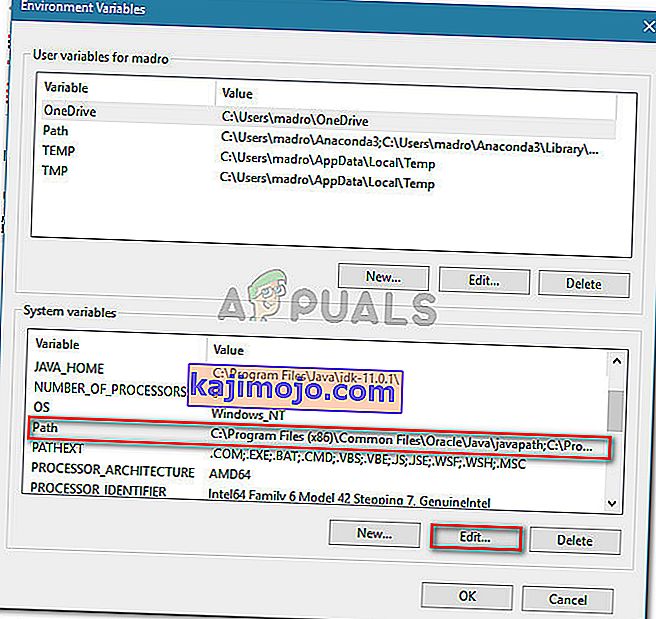
- Inside the next window, look for an environment variable that mentions Java. When you manage to locate it, change it’s value to the correct location that you previously identified at step 2.
- Restart your computer and see if the problem is resolved at the next system startup.
In case the same issue is still occurring, move down to the final potential fix below.
3. Reinstall current Java environment
If you’re encountering this issue in relation to an Openfire server, it’s very likely that you’re encountering this problem due to a bug that was since resolved with the latest Java releases. Fortunately, Oracle has managed to fix this issue with builds newer than Java 8 Update 161.
If this scenario is applicable, you can fix the issue by uninstalling the entire Java environment + auxiliaries and installing the latest version again. This method has been confirmed to be successful for a lot of affected users that were struggling with the ‘No JVM could be found on your system (Exe4j_Java_Home)’.
Here’s a quick guide with what you need to do to reinstall the current Java environment:
- Press Windows key + R to open up a Run dialog box. Next, type ‘appwiz.cpl’ and press Enter to open up the Programs and Features screen.

- Once you’re inside the Programs and Features screen, scroll down through the list of installed applications and locate your Java installation version. When you see it, right-click on it and choose Uninstall from the newly appeared context menu.
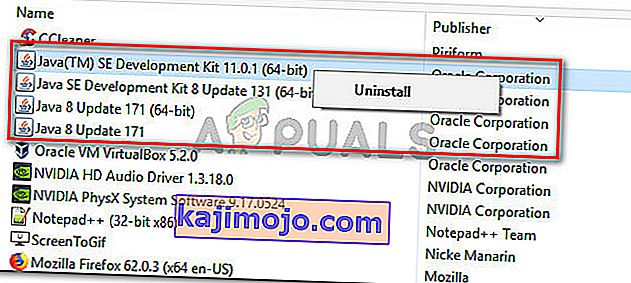
- Once the main Java installation is uninstalled, repeat the same procedure with every auxiliary installation (Java updates, NodeJs, etc.).
Note: If you want to group all of them together to make sure you don’t leave anything behind, click on the Publisher column at the top.
- After every Java installation has been uninstalled, restart your computer.
- Once the next startup sequence is complete, visit this link here and download the latest version of JRE. After you manage to install it, proceed with the uninstallation of the rest of the associated components that you previously uninstalled.
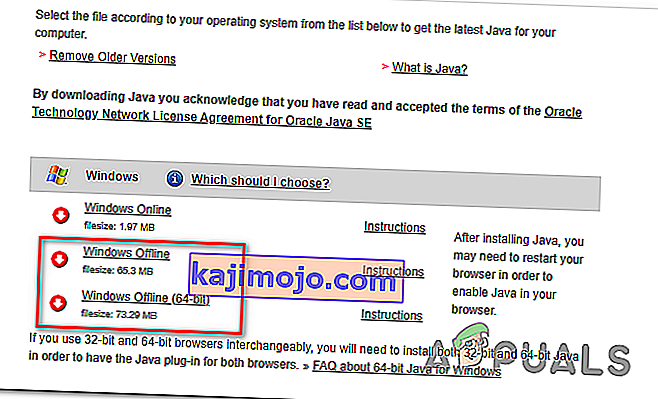
- Do a final restart and see if the issue is resolved at the next system startup.