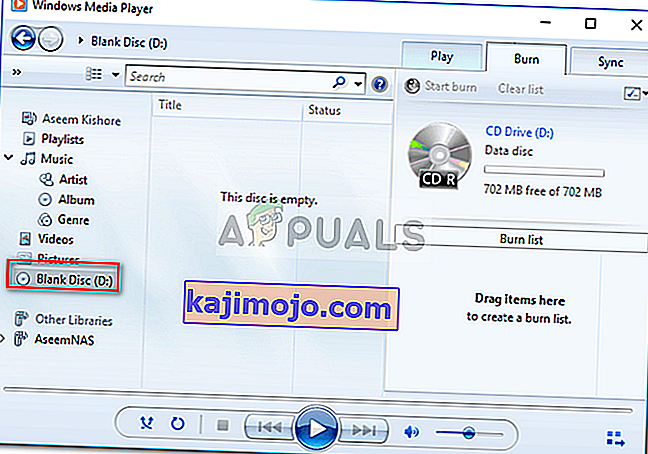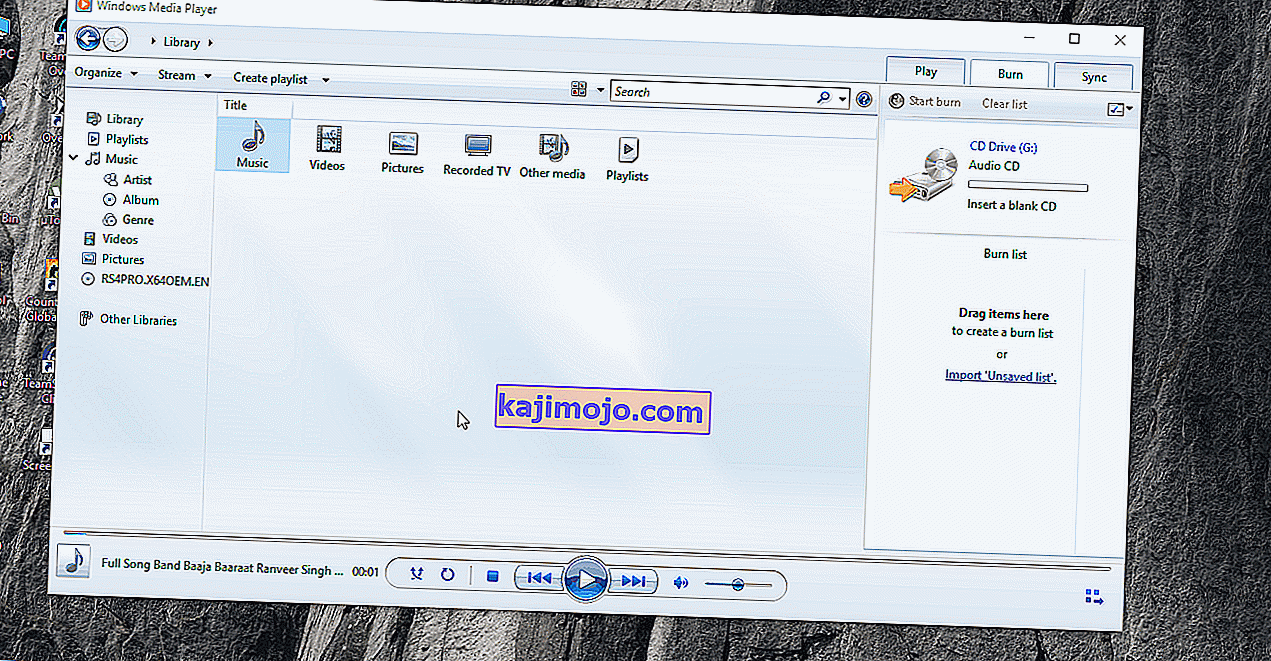The error message ‘Windows Media Player cannot burn some of the files’ is often due to the files that you are trying to burn or Windows Media player file corruption. Windows Media Player allows the users to burn files on a CD or DVD using its Burn feature that has been embedded into it. However, there have been reports that users are not able to burn audio files on a CD or DVD using Windows Media Player.

This issue isn’t something new, and many users have faced it for quite a while. Although the Burn feature of Windows Media Player is not that famous, there still are some users who still look towards the proprietary software when it comes to burning. To help you resolve the issue, we have listed down below a few solutions that will most probably fix your issue.
What causes the ‘Windows Media Player cannot burn some of the files’ Error on Windows 10?
Well, the causes of this error are not vast. It is typically caused by the following factors —
- Windows Media Player installation. In some cases, the error is caused by the corruption of Windows Media Player installation or third-party burning applications interfering with the software. This is quite rare yet still a possibility.
- Problematic files. Usually, the reason due to which the burn isn’t running smoothly are some of the files you are trying to burn themselves. The files are often stopping the process due to being protected etc. which results in the error message.
You can circumvent the issue by following the solutions down below. We advise you to follow them in the same order as given to get a quick resolution.
Solution 1: Remove the Problematic Files
This has to be the major cause of the error, apparently. This happens when some of the files you are trying to burn are protected and cannot be burned on a CD or DVD. In such a case, you will have to find the files, remove them and then start burning. Here’s how to identify the culprits:
- First of all, add the files you want to burn in the Windows Media Player and click ‘Start Burn’.
- When you get the error, click OK.
- On the left-hand side, click ‘Blank Disc’.
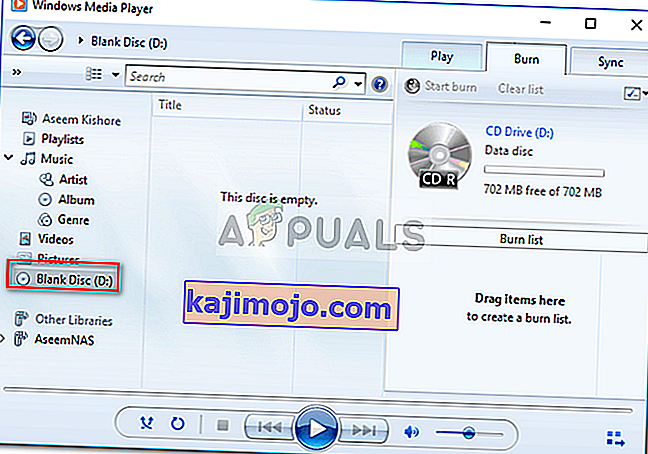
- The files that you are trying to burn should come into sight. However, you will notice a White X in Red Circle on one or more of the files.
- Remove those files and then try to start the burn.
Solution 2: Remove Third-party Burning Software
In some cases, the third-party burning program that you have installed on your system can be causing the problem. The application might be intervening with the Windows Media Player due to which the process is not being finished successfully. Therefore, if you have any third-party burning application on your system, make sure to uninstall them using the Control Panel and then try starting the burn process.
Solution 3: Remove Useless Characters from Filenames
Untuk beberapa pengguna, masalah ini disebabkan oleh nama file. Nama file mereka memiliki karakter yang tidak diinginkan atau pengulangan yang menyebabkan masalah. Untuk memperbaikinya, pastikan untuk memeriksa bahwa nama file Anda tidak mengandung karakter yang tidak berguna. Contohnya adalah, ' lagu… mp3 ', seperti yang Anda lihat ada dua titik yang tidak berguna sebelum ekstensi file. Hal seperti itu biasanya dapat menyebabkan kesalahan, oleh karena itu, pastikan disetel ke ' song.mp3 '.
Solusi 4: Sesuaikan Pengaturan Privasi
Anda juga dapat mencoba memperbaiki masalah Anda dengan mengubah pengaturan Privasi Windows Media Player. Ini akan mencegah Pemain mencari informasi tambahan. Berikut cara melakukannya:
- Buka Windows Media Player Anda .
- Klik pada Tools dan kemudian pilih Options . Jika Anda tidak melihat opsi Alat apa pun di atas layar, ini berarti bilah menu dinonaktifkan. Tekan Ctrl + M untuk mengaktifkannya.
- Di jendela Opsi , alihkan ke tab Privasi .
- Hapus centang semua yang ada di bawah ' Pemutaran yang Ditingkatkan dan Pengalaman Perangkat '.
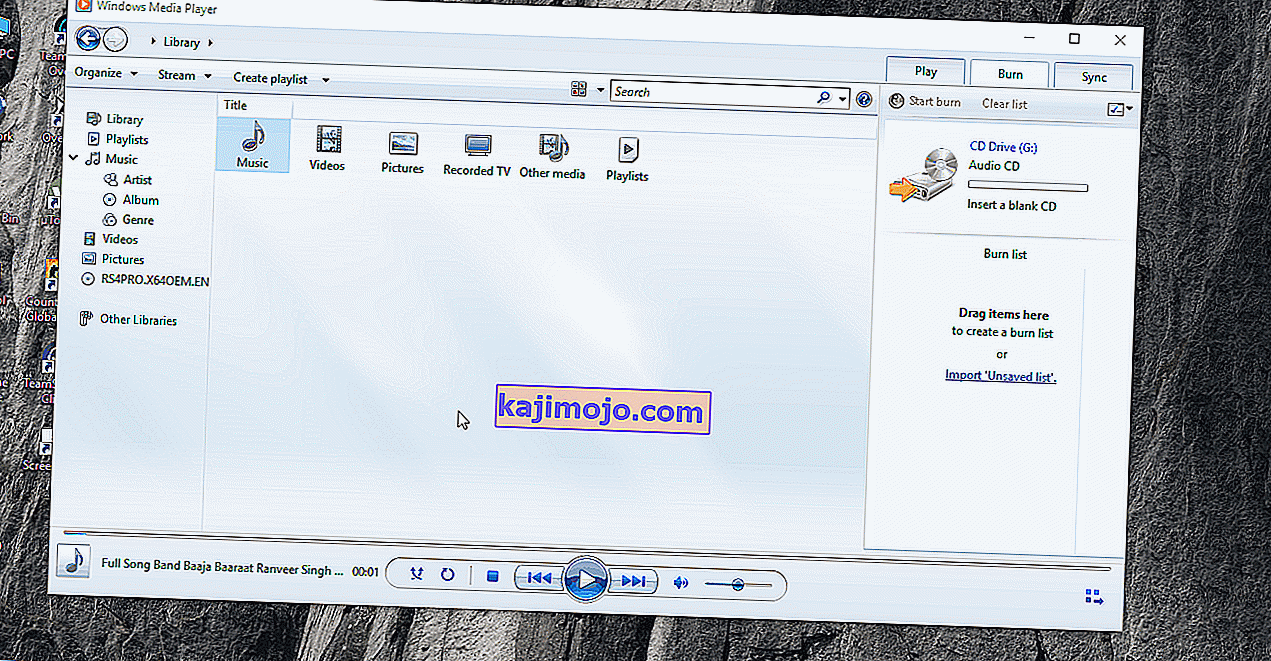
- Klik Apply dan kemudian tekan OK .
- Coba bakar sekarang.
Solusi 5: Gunakan Program Pembakaran Pihak Ketiga
Akhirnya, jika tidak ada solusi yang diberikan di atas menyelesaikan masalah Anda, Anda harus memilih program pembakar pihak ketiga . Ada banyak sekali aplikasi pembakar pihak ketiga di luar sana yang dapat Anda manfaatkan dan selesaikan pekerjaan Anda. Cari yang bagus di Google, instal dan bakar file.